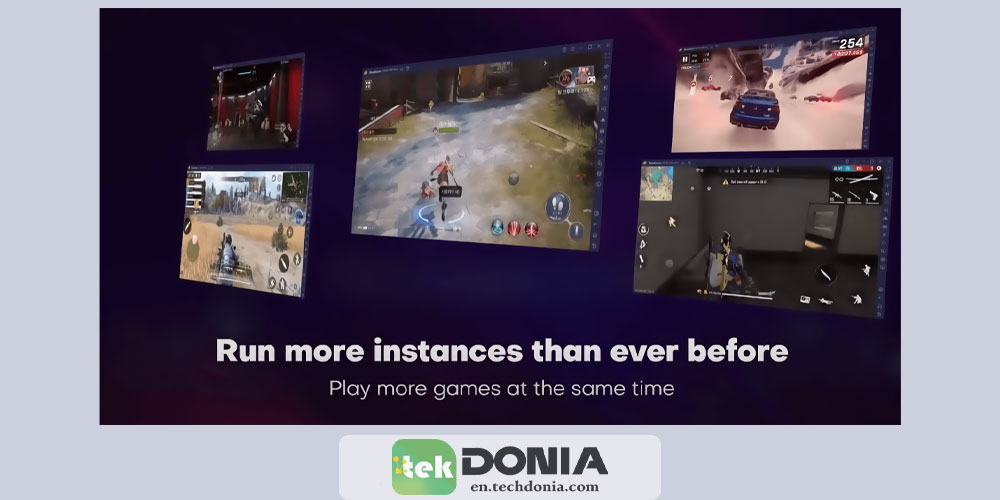BlueStacks emulator that allows PC users to run Android apps on their computers. With over 500 million downloads, BlueStacks has become a go-to tool for those who want to enjoy their favorite mobile games and apps on a larger screen. BlueStacks comes with a range of features that make it easy to use, such as multi-instance, multi-instance sync, keymapping, and more.
The importance of BlueStacks for PC users cannot be overstated. Many mobile apps are not available for PC, which can be frustrating for those who prefer to use their computers. With BlueStacks, PC users can access a vast selection of Android apps, games, and other content, all from the comfort of their desktop or laptop. This is especially useful for gamers who want to play mobile games on a larger screen, or for professionals who need to use mobile apps for work purposes.
In this article, we will cover everything readers need to know about downloading and using BlueStacks. From how to download and install the software to tips and tricks for using it effectively, we will provide a comprehensive guide to using BlueStacks for PC.
Page Contents
- 1 What is BlueStacks?
- 2 How to Download BlueStacks
- 3 Using BlueStacks App Player
- 4 features of BlueStacks
- 5 Frequently Asked Questions about BlueStacks
- 5.1 Is BlueStacks compatible with my PC?
- 5.2 Is BlueStacks safe to use?
- 5.3 How does BlueStacks perform compared to a mobile device?
- 5.4 Can I use BlueStacks to run multiple apps simultaneously?
- 5.5 Is BlueStacks free to use?
- 5.6 Can I use BlueStacks to play mobile games on my PC?
- 5.7 How can I optimize BlueStacks performance?
- 5.8 Does BlueStacks support Mac OS?
- 5.9 Can I uninstall BlueStacks if I don’t need it anymore?
- 6 Conclusion
What is BlueStacks?
BlueStacks is a software emulator that enables users to run Android applications on their Windows and Mac computers. This means that you can access all your favorite mobile apps and games on your desktop or laptop without any hassle.
One of the biggest advantages of BlueStacks is its compatibility with almost any Android app or game. With over 2 million games and apps available on the Google Play Store, BlueStacks provides access to a wide range of mobile content that can be enjoyed on a larger screen.
As an emulator for PC users, BlueStacks works by creating a virtual Android device on your computer. This device is designed to mimic the functionality of a physical Android device, allowing you to install and run Android apps and games as you would on a mobile device. This means that you can enjoy all the benefits of Android apps and games on a bigger screen, with the added convenience of using a mouse and keyboard.
How to Download BlueStacks
If you’re interested in downloading BlueStacks for your Windows 10 PC, follow these simple steps:
- Visit the official BlueStacks website or you can download it by clicking on the download button at the end of the article.
- Once on the website, click on the “Download BlueStacks” button. This will start the download process.
- The BlueStacks installer will now begin downloading. The installer file is around 1 MB.
- Once the download is complete, double-click on the installer file to begin the installation process.
- Follow the on-screen instructions to complete the installation. You may be prompted to accept the terms and conditions of the software and choose the installation directory.
- After the installation is complete, launch the BlueStacks application by double-clicking on the desktop shortcut.
Congratulations! You’ve successfully downloaded and installed BlueStacks on your Windows 10 PC. Now you can enjoy all your favorite Android apps on your computer.
Using BlueStacks App Player
BlueStacks App Player is a powerful tool that allows PC users to run Android apps on their computers. Here’s a detailed guide on how to use BlueStacks App Player to enhance your Android experience on your PC.
First, download and install BlueStacks on your PC by following the steps outlined in the previous section. Once you have installed BlueStacks, launch the app from your desktop.
To use BlueStacks, you will need to sign in to your Google account. This will allow you to access the Google Play Store and download your favorite Android apps directly to your PC.
Once you have signed in to your Google account, you can search for and download any app from the Google Play Store, just like you would on an Android device. You can also use the BlueStacks search bar to find specific apps.
One of the benefits of using BlueStacks is that it allows you to run multiple apps simultaneously. You can also customize your keyboard and mouse controls to make navigating the apps easier.
To get the most out of BlueStacks, consider customizing its settings. For example, you can adjust the resolution and graphics quality to improve the performance of certain apps. You can also allocate more or less RAM and CPU usage to BlueStacks to optimize its performance on your PC.
features of BlueStacks
Seamless Android app experience on PC: With BlueStacks, users can run their favorite Android apps on their PC without any lag or performance issues.
High-performance gaming: BlueStacks allows users to play Android games on their PC with high performance and advanced graphics settings.
Multi-instance: BlueStacks supports running multiple instances of Android apps simultaneously on a single PC, allowing users to multitask efficiently.
Cross-platform compatibility: BlueStacks is compatible with both Windows and Mac operating systems, providing a seamless Android app experience across platforms.
Easy-to-use interface: BlueStacks has a user-friendly interface that is easy to navigate, making it accessible for users of all skill levels.
App syncing: BlueStacks automatically syncs app data and settings across devices, making it easy to switch between PC and mobile devices.
Smart controls: BlueStacks provides users with smart controls that allow for easy and precise control of Android apps on PC, including keyboard and mouse support.
Customizable settings: BlueStacks allows users to customize app settings, graphics settings, and other options to optimize their Android app experience on PC.
One-click installation: Installing BlueStacks is quick and easy, with a one-click installation process that takes just a few minutes to complete.
Frequently Asked Questions about BlueStacks
Is BlueStacks compatible with my PC?
BlueStacks is compatible with Windows 7, 8, and 10. However, your PC needs to meet certain system requirements, such as having at least 4GB of RAM and 5GB of storage.
Is BlueStacks safe to use?
Yes, BlueStacks is safe to use as long as you download it from a trusted source. The official BlueStacks website and reputable third-party sources are safe options.
How does BlueStacks perform compared to a mobile device?
BlueStacks performance is comparable to that of a high-end mobile device. However, it may vary depending on your PC’s specifications.
Can I use BlueStacks to run multiple apps simultaneously?
Yes, you can run multiple apps on BlueStacks simultaneously by using the multi-instance feature.
Is BlueStacks free to use?
Yes, BlueStacks offers a free version with limited features. However, there is also a premium version available with additional features.
Can I use BlueStacks to play mobile games on my PC?
Yes, BlueStacks is an excellent option for playing mobile games on your PC. It provides a better gaming experience with the help of keyboard and mouse controls.
How can I optimize BlueStacks performance?
You can optimize BlueStacks performance by adjusting its settings, allocating more resources to it, and closing unnecessary apps running in the background.
Does BlueStacks support Mac OS?
Yes, BlueStacks also supports Mac OS. You can download the Mac version from the official website.
Can I uninstall BlueStacks if I don’t need it anymore?
Yes, you can easily uninstall BlueStacks by following the standard uninstallation process on your PC.
Conclusion
In conclusion, BlueStacks is an excellent emulator for PC users who want to run Android apps on their computers. It offers a range of features and benefits that make it stand out from other similar emulators. In this article, we have covered everything you need to know about downloading and using BlueStacks.
We started by introducing BlueStacks and its features, highlighting its importance for PC users. Then we discussed what BlueStacks is and how it works as an emulator. We also provided a detailed guide on how to download BlueStacks for Windows 10, including different ways to download it.
We then moved on to discuss using BlueStacks App Player and its benefits. We provided tips and tricks for using it effectively. In the FAQ section, we answered some of the most frequently asked questions about BlueStacks, including its compatibility, safety, and performance.
In conclusion, we would like to reiterate the importance of BlueStacks for PC users. It offers a seamless Android app experience on your PC, making it a valuable addition to your software collection. We encourage you to download and use BlueStacks to experience the benefits for yourself.
| Software Name | bluestacks app player |
| Developer | BlueStacks Team |
| File size | 1024 KB |
| Software Version | Latest Version |
| License | Free |
| Requirements | Windows 7 / Windows 8 / Windows 10 / Windows 11 |